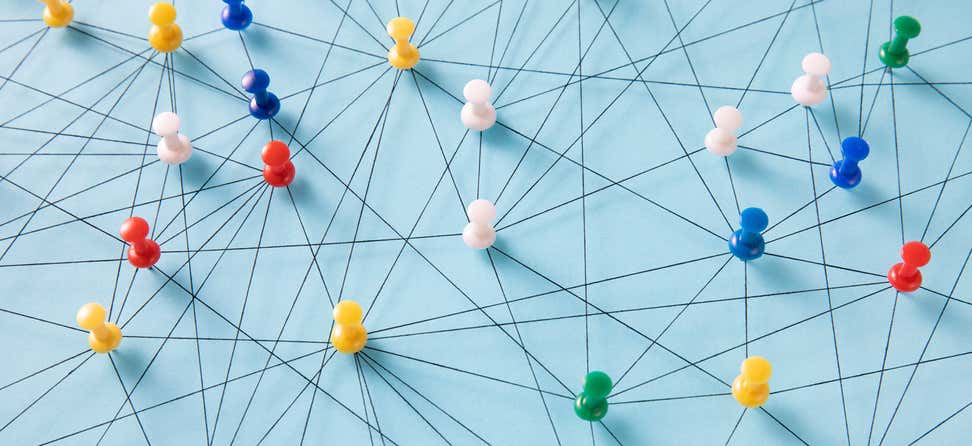Key Takeaways
Follow these steps to submit a request for assistance for the National Falls Prevention Database.
You can submit requests for our team to add a new account, fix a problem, create a specific report, or other issues.
- Log in to your National Falls Prevention Database portal account.
- On the Falls Database home page, click the Requests button found in the Assistance section.
- Click Create New Request.
- On the Request edit form, select the item that best describes your request (or choose Other, if none-apply):
- Duplicate merge/delete request
- Edit organization details
- Add/remove user
- Database enhancement/modification
- Data import processing
- Export data
- Issue adding hosts/sites
- Issue adding workshops/participants
- Issue running report
- Request for custom report
- Set up new grantee
- Set up new falls prevention program
- Other
- Contact Name: Defaults to the name of the person logged in to the database.
- Priority: Defaults to “Medium” but you can change to “High” or “Low”.
- Subject: Enter a brief title for your request.
- Description: Enter complete information about your request. Note any deadlines or other considerations.
- When you’re done, click the Submit button, and the system will generate a request number, and put your case in the queue for resolution. Your case will be triaged, and we will contact you if we require additional information.
- You will receive an email notification with your case tracking information details. You may reply to this email with questions related to your case.